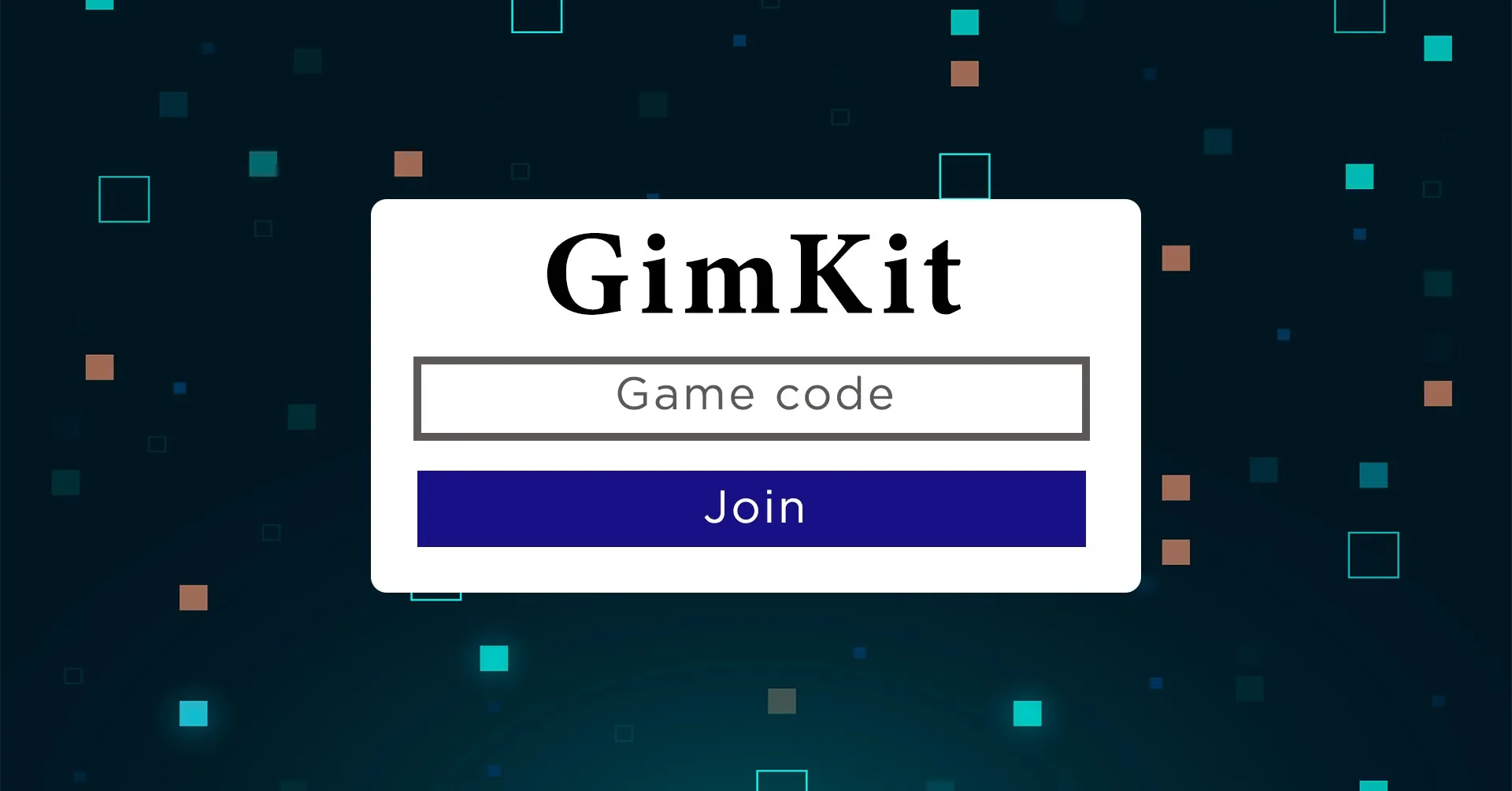Introduction
Game-based learning has transformed the modern classroom, and one of the best tools driving this change is Gimkit. Designed by a high-school student, Gimkit turns quizzes into exciting interactive games where students earn points and compete in real time.
The secret behind a smooth and fun Gimkit session lies in live join codes. These short numeric codes let students enter a live session instantly—no complicated setup, no accounts required.
Whether you’re a teacher running a review activity or a student eager to join a game, understanding how live Gimkit codes work is essential. In this guide, we’ll explain everything about what these codes are, how to use them, common problems, and the best classroom practices for safe and effective play. Let’s unlock the full potential of Gimkit’s live codes for better engagement and effortless learning.
What Are Live Gimkit Codes?
Live Gimkit codes are unique, temporary access codes that allow players to join a live Gimkit game hosted by a teacher or presenter.
Each time a host starts a live session, Gimkit generates a random 6-digit code. This code is displayed on the teacher’s screen and is used by students to connect to the same game in real time.
Key points about live codes:
-
Each code is unique to that session.
-
Codes expire automatically when the game ends.
-
They can be shared as numbers, links, or QR codes.
-
They work on any device (computer, tablet, or smartphone).
In short, a live code acts as your ticket to enter a specific Gimkit game. Without it, you can’t participate in that session.
How to Join a Live Gimkit Game (Step-by-Step)
Joining a Gimkit session with a live code is quick and simple. Here’s exactly how it works:
-
Get the code from your teacher.
The teacher starts a live Gimkit game and shares a 6-digit join code on their screen. Sometimes, they may also provide a QR code or a direct join link. -
Visit the join page.
On your device, open a browser and go to the Gimkit join page. -
Enter the code.
Type in the 6-digit live code shown on the teacher’s screen. -
Enter your name or nickname.
Depending on the teacher’s settings, you may type your own name or use a nickname generator. -
Wait for the game to start.
You’ll see a lobby screen until the host launches the game. When it begins, you’re in!
Tip: If you accidentally close your browser or lose connection, you can usually re-enter the game using the same code—provided the session is still active.
How Teachers Create and Share Live Codes
If you’re a teacher or host, setting up and sharing live codes correctly makes your session smooth and secure.
Here’s how to do it effectively:
-
Log in to Gimkit.
Open your teacher dashboard and select the quiz or “Kit” you want to use. -
Choose “Play Live.”
This mode generates a unique live session code instantly. -
Configure settings.
Select the game mode (Classic, Team, Trust No One, etc.), time limit, and any power-ups or restrictions. -
Start the game.
Once you launch, Gimkit displays a 6-digit code and a QR code on the host screen. -
Share the code safely.
-
Project it on a classroom screen.
-
Copy the code into your class chat (Google Classroom, Zoom, etc.).
-
Avoid posting it publicly—keep it within your group.
-
-
Monitor your lobby.
You can see who’s joining and remove unwanted players before the game starts.
By handling live codes carefully, teachers prevent disruptions and ensure every student can join easily.
Common Problems and Quick Fixes
Even though Gimkit is user-friendly, technical hiccups happen. Here are the most common issues and how to solve them fast:
| Problem | Possible Cause | Solution |
|---|---|---|
| Code doesn’t work | Game session ended or mistyped code | Double-check the code; ask the teacher to start a new session. |
| “Code not found” message | Server lag or expired code | Refresh the page and re-enter the correct code. |
| Player name rejected | Nickname filter or duplicate name | Use a different name or wait for teacher approval. |
| Disconnected mid-game | Internet drop | Re-enter the same code; you’ll often rejoin automatically. |
| Random players joining | Code shared publicly | Restart the game and share the new code only with your class. |
Pro tip: If multiple students can’t join at once, it’s often a school network filter issue. Switching Wi-Fi networks or refreshing the browser usually resolves it.
Best Practices for Teachers Using Live Codes
To make every Gimkit session productive and engaging, teachers can follow these proven strategies:
1. Prepare your screen setup early.
Display the join code in large text on your projector or screen before students arrive. It speeds up the joining process.
2. Use the QR code feature.
Younger students or mobile users can scan a QR code to join instantly, reducing typing errors.
3. Control access.
Always remind students not to share the live code outside your class. Use Gimkit’s “Require Student ID” option if available.
4. Set clear joining instructions.
Create a simple slide that says: “Go to join page → Enter code → Type your name.” Repeating this routine makes transitions smoother.
5. Limit waiting time.
Give students a fixed window (like 1-2 minutes) to join. Then start the game to keep energy high.
6. Monitor player list.
Before you start, review who has joined. Remove any suspicious or duplicate names.
7. Refresh the session each class.
Start a new live code every time you play. This keeps your class secure and prevents confusion.
Best Practices for Students
Students can also play a big role in making Gimkit sessions run smoothly. Here’s how:
-
Join quickly once the teacher gives the code.
-
Use your real name or class nickname if required.
-
Avoid sharing the code outside your class group.
-
Stay connected by keeping your device charged and close to Wi-Fi.
-
Be respectful—the goal is learning while having fun.
These small habits help keep the class organized and focused on learning, not technical issues.
Safety and Security Tips
Live codes are like digital keys to your classroom game. Treat them carefully to prevent misuse.
-
Don’t post codes publicly. Sharing them on social media or open forums allows anyone to join your private session.
-
Restart the game with a fresh code if unauthorized players join.
-
Use student authentication when available to ensure only enrolled learners can enter.
-
Encourage digital responsibility. Teach students that sharing codes outside class breaks the trust and can disrupt others’ learning.
-
Avoid using the same code twice. Each new session should generate a brand-new code.
Following these simple guidelines ensures every session stays safe, focused, and enjoyable.
Why Live Gimkit Codes Are Important for Learning
Live codes may seem like a small feature, but they are a major reason why Gimkit works so well in classrooms.
-
Instant access – Students can join without creating accounts or remembering passwords.
-
Increased participation – The faster students join, the more time you have for actual gameplay and learning.
-
Seamless classroom management – Teachers control who joins and when the game starts.
-
Inclusive experience – Works across devices, browsers, and age groups.
-
Supports active learning – Quick join codes keep the energy up and the focus on teamwork and critical thinking.
By simplifying how learners enter a game, live codes make it easier for teachers to create engaging, competitive lessons that stick.
Troubleshooting Checklist
Here’s a short checklist teachers and students can use when something goes wrong with a live Gimkit code:
-
✅ Check that the code is correct (no extra spaces or typos).
-
✅ Make sure the session is still active—codes expire when a host ends the game.
-
✅ Refresh the browser or try a different device.
-
✅ Clear the cache if you’ve joined multiple Gimkit sessions recently.
-
✅ If all else fails, restart the game and generate a new code.
With this quick list, most issues can be fixed in seconds.
Tips for Remote or Online Classes
Gimkit live codes aren’t just for physical classrooms—they work beautifully for virtual learning too.
-
Share the code via video-conference chat before class begins.
-
Keep your screen visible so students can double-check the code visually.
-
Use the copy-link feature to send a clickable join option instead of numbers.
-
Encourage students to mute microphones while joining to avoid background noise.
-
Do a quick “test join” before your main game to make sure everyone can connect smoothly.
These tips keep your remote sessions organized, fast, and fun.
Classroom Management Advantages
Teachers using live codes notice immediate benefits in student behavior and engagement. Here’s why:
-
Students enter with focus because joining feels like part of the game.
-
The countdown effect of a live code builds excitement.
-
Having control over who joins helps maintain discipline.
-
Real-time analytics after the game show who participated and how well they understood the material.
-
The code system eliminates unnecessary logins or forgotten passwords, saving precious class time.
Overall, live codes help you run interactive, well-managed lessons that feel less like quizzes and more like team games.
Read More: OpenFuture World The Global Hub for Open Banking
Conclusion
Live Gimkit codes are a small but powerful part of modern learning. They simplify classroom setup, help students join instantly, and keep sessions secure and organized. For teachers, they mean smoother transitions and higher engagement; for students, they mean more fun and less hassle.
By following the tips in this guide—sharing codes safely, joining promptly, and managing sessions wisely—you can make every Gimkit experience exciting, effective, and educational.
Remember, the key to success isn’t just knowing the code—it’s knowing how to use it responsibly. The more structured your approach, the more you and your students will gain from every live session.
So the next time you see that six-digit code on the screen, you’ll know exactly what to do: join, play, learn, and have fun!
FAQs
1. What is a live Gimkit code?
A live Gimkit code is a 6-digit number generated when a teacher starts a live game. Students enter it to join that specific session.
2. How do I join a Gimkit game with a live code?
Go to the Gimkit join page, type in the live code provided by your teacher, enter your name, and wait for the game to start.
3. Why isn’t my Gimkit code working?
Codes stop working when the game ends or if they’re entered incorrectly. Double-check the digits or ask your teacher for a new one.
4. How long do Gimkit live codes last?
They remain active only while the host keeps the session running. Once the game ends, the code automatically expires.
5. Can I share a live Gimkit code with others?
No. Codes are meant for your class or group only. Sharing them publicly may allow outsiders to join and disrupt the session.