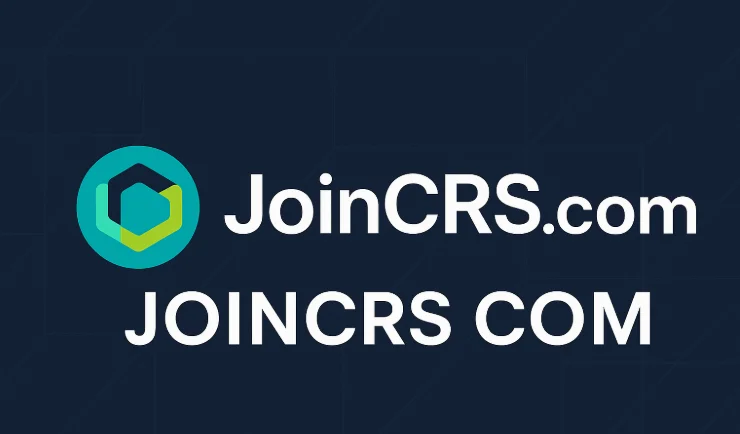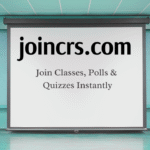JoinCRS.com is the simplest way for students to join interactive lessons on Classroomscreen. By entering a short numeric or QR code provided by their teacher, students instantly access polls, quizzes, timers, and other classroom activities—without the need to create accounts or sign in. This makes learning fast, seamless, and focused on engagement rather than technical setup.
For teachers, JoinCRS.com is a powerful tool for real-time formative assessment. Teachers can view student responses instantly, adjust lessons dynamically, and maintain control over the class flow. Its device-agnostic design works on computers, tablets, and smartphones, making it suitable for in-person, hybrid, or remote classrooms. This guide provides step-by-step instructions for students and teachers, practical classroom tips, troubleshooting solutions, safety and privacy recommendations, and best practices to maximize learning outcomes.
What is JoinCRS.com?
JoinCRS.com is the student entry page for Classroomscreen. Teachers create an interactive screen and generate a short code or QR code. Students enter this code on JoinCRS.com to join the lesson instantly. The platform requires no student account, making it fast, safe, and easy to use.
Why Teachers and Schools Use JoinCRS.com
-
Instant access – Students join in seconds using a code.
-
Real-time feedback – Teachers see student responses live to assess understanding.
-
Device-friendly – Works on laptops, tablets, and smartphones with modern browsers.
-
Minimal administrative effort – No student accounts are needed.
-
Hybrid-ready – Supports both in-person and remote learners seamlessly.
How Students Join a Lesson
-
Receive the code from your teacher (numeric or QR).
-
Open a browser and navigate to JoinCRS.com.
-
Enter the code and press Enter.
-
Participate in activities like polls, quizzes, timers, and smileys.
Students instantly see the teacher’s screen, enabling quick and easy engagement.
How Teachers Create Join Codes
-
Log in to Classroomscreen and create a new screen.
-
Add widgets like polls, quizzes, timers, smileys, or instructions.
-
Start the screen to generate a join code or QR code.
-
Share the code with students to join the session.
-
Monitor responses in real time and adjust the lesson as needed.
-
End the session to close access.
Teachers maintain full control over the activity while ensuring students join seamlessly.
Safety and Privacy Tips
-
No student account required – limits personal data collection.
-
Controlled access – only students with the join code can connect.
-
Follow school policies – ensure compliance with district guidelines.
-
Secure connections – JoinCRS.com uses HTTPS for data security.
-
Share codes responsibly – avoid posting codes publicly to prevent unauthorized access.
Practical Tips for Classroom Success
-
Set expectations – inform students how and when to join.
-
Use QR codes – faster for younger students or large classes.
-
Test ahead – verify screens on student devices before class.
-
Have a backup plan – prepare offline alternatives in case of connectivity issues.
-
Check accessibility – use clear text, large fonts, and high contrast for visibility.
Common Troubleshooting
-
Code doesn’t work – check for typos, refresh, or ask if the session is still active.
-
Nothing appears – refresh the page or re-enter the code.
-
Slow response – close background tabs, switch browsers, or check internet speed.
-
Wrong class joined – leave the screen and rejoin with the correct code.
-
Browser issues – use Chrome, Edge, Safari, or Firefox for optimal performance.
Best Classroom Use Cases
-
Exit tickets – quick polls at the end of lessons to check understanding.
-
Mood checks – use smileys to gauge student feelings or confidence.
-
Formative assessments – short quizzes to identify learning gaps.
-
Think-Pair-Share activities – collect responses individually, then discuss in groups.
-
Timed activities – use timers for synchronized group work.
FAQs
Q1: How do I join a Classroomscreen lesson using JoinCRS.com?
Go to JoinCRS.com, enter the code provided by your teacher, and press Enter.
Q2: Do I need an account to use JoinCRS.com?
No. Students only need the code to join. Teachers are the only ones who need accounts.
Q3: What if my join code doesn’t work?
Check for typos, refresh the page, or ask the teacher if the session is still active or a new code is needed.
Q4: Can I join from any device?
Yes. JoinCRS.com works on laptops, tablets, and smartphones with modern browsers.
Q5: Is JoinCRS.com safe for students?
Yes. Students don’t provide personal data, and teachers control access via the join code.
Teacher Best Practices
-
Test screens on a device before class.
-
Share codes privately and clearly explain instructions.
-
Use short, interactive tasks to keep students engaged.
-
Monitor responses in real-time to adapt lessons.
-
Prepare offline backups for technical issues.
Why Every Business Needs the Best Link Building Service
Conclusion
JoinCRS.com is a fast, simple, and effective tool for interactive learning. Students can join polls, quizzes, timers, and other Classroomscreen activities using a short code, without creating accounts. Teachers benefit from real-time insights into student understanding, enabling dynamic lesson adjustments and better engagement. The platform works on any device, making it ideal for in-person, hybrid, or remote classrooms.
To get the most out of JoinCRS.com, teachers should plan screens ahead of time, test them on student devices, and share codes securely. Students should use modern browsers and join promptly when the code is displayed. By following privacy guidelines and responsible sharing practices, JoinCRS.com provides a safe, fast, and interactive classroom experience. It transforms lessons into engaging learning activities while keeping setup easy and efficient.