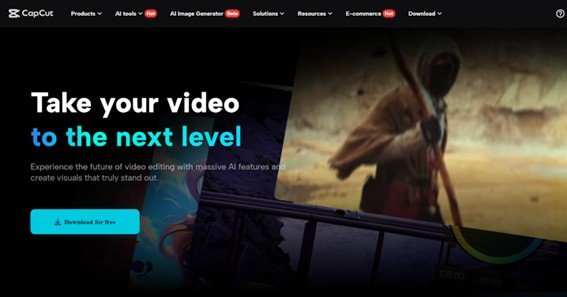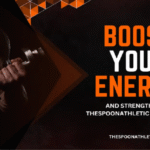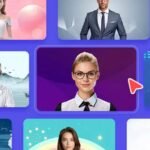Virtual classrooms and online lessons are becoming more common. These platforms help students learn from anywhere. Video quality plays a key role in keeping students engaged. Clear visuals and sound can make lessons more effective. CapCut desktop video editor stands out as powerful free video editing software for teachers.
It allows them to record and edit lessons easily. With its user-friendly features, educators can create polished videos that enhance learning experiences. Analyze how this tool can upgrade your teaching style. Read the complete blog to discover more about engaging students through effective video content!
Why Choose CapCut for Virtual Classrooms?
CapCut is a versatile video editing software that stands out for educators. It offers a user-friendly interface, making it easy to edit videos without prior experience. Features like background removal, text overlays, and built-in effects enhance video quality effortlessly.
Benefits for educators include:
- Easy Editing: Simple tools allow quick adjustments.
- User-Friendly Interface: Clear layout supports all skill levels.
- Range of Features: Access to templates, effects, and audio options.
While CapCut provides many features for free, advanced tools require payment. This cost can be higher than some other video editing software, but the functionality justifies the price. Compared to alternatives, CapCut balances quality and cost-effectiveness. Its AI tools streamline tasks, making it an excellent choice for creating engaging content in virtual classrooms. Overall, CapCut helps educators produce professional videos quickly and efficiently.
Also Read : How to Choose the Best Accounting Services for Your Small Business
Key Features of CapCut for Recording and Editing Online Lessons
Video Recording Capabilities
CapCut makes it easy for teachers to record lessons right from the app. They can add video and audio tracks to create a complete learning experience. Teachers can import their videos, choose suitable audio from a vast library, and sync everything seamlessly.
This allows for clear explanations and engaging content. Additionally, CapCut offers tools to adjust volume and effects, enhancing the overall quality of the lessons. This way, teachers can deliver effective and enjoyable lessons.
Editing Tools
CapCut offers practical solutions for recording and perfecting virtual lessons. You can cut, trim, and split videos to make lessons clear and concise. Adding text, captions, and annotations helps students understand the content better.
You can also include transitions and effects to keep students engaged and interested. These features work together to create a smooth flow. This makes your lessons more effective and enjoyable for learners.
AI-Based Tools
CapCut offers great tools for recording and editing online lessons. You can remove background from video easily, making your teaching more engaging. The auto subtitle feature saves time by adding captions automatically, ensuring your content is accessible.
Additionally, the text-to-voice tool helps you create audio from written text, enhancing your lessons. These AI tools simplify the editing process and improve the quality of your online teaching, making it more effective and professional.
Exporting and Sharing
You can easily export your videos in various resolutions and formats. This gives you the choice to pick what works best for your needs. Once your video is ready, sharing it online is simple. You can post it directly to platforms like YouTube or social media.
This makes it easy to share your work with your classmates or friends. You can also send a link for others to view. With these options, you can reach a wider audience and make your content accessible to everyone. It’s a perfect avenue to showcase your creative side and bond with others.
Also Read : How to Experience Traditional Taiwanese Tea Culture?
Steps to Use CapCut for Recording and Editing Your Online Lesson
- Download and Install CapCut
Browse the official CapCut page to get the app. Select the “Download” option that matches your OS. Once the download finishes, open the installer and follow the prompts to install CapCut. After installation, launch the app from your applications folder to start editing your videos easily.
- Set Up Your Recording Environment
To set up your recording space in CapCut, first, adjust your settings for clear audio and video. Next, choose good lighting to brighten your face. Finally, pick a clean background that is not distracting. These steps help create a professional look for your videos and make your content shine.
- Record Your Lesson
To record your lesson, open CapCut and select the screen recording option. Choose your screen or webcam. Ensure your microphone is on for clear audio. Keep the background quiet to avoid distractions. After recording, review the video for any issues. Save your work and share it with your audience.
- Edit Your Video
Edit your video with CapCut. Cut and trim parts to keep your lesson clear. Add text, images, and animations for better understanding. Harness AI tools to efficiently remove background from video. Convert text to speech with text to voice for a smoother presentation. Create engaging content effortlessly.
- Export and Share
To export videos from CapCut, click the “Export” button. Choose settings for platforms like YouTube or Google Classroom. Adjust the resolution and format as needed. After exporting, share directly with students or upload to your learning management system. This process makes sharing your work easy and efficient.
CapCut’s Pricing and Payment Options for Advanced Features
CapCut offers a free version with basic features like cutting, adding music, and simple filters. However, it has limitations, such as a watermark on exported videos and no access to advanced tools. CapCut Pro offers extended features for $7.99 per month.
This subscription removes watermarks and allows higher video resolutions, including 4K output. Users gain access to exclusive effects, multiple video layers, and additional stock media. Advanced editing tools like motion tracking and AI filters also require a paid plan. Overall, upgrading enhances the editing experience significantly.
Wrapping Up
CapCut desktop video editor offers a simple way for educators to create engaging virtual classroom videos. It allows easy recording, editing, and sharing of lessons. While many features are free, the premium version enhances content quality with advanced tools. Educators should try CapCut to improve student interaction and learning.