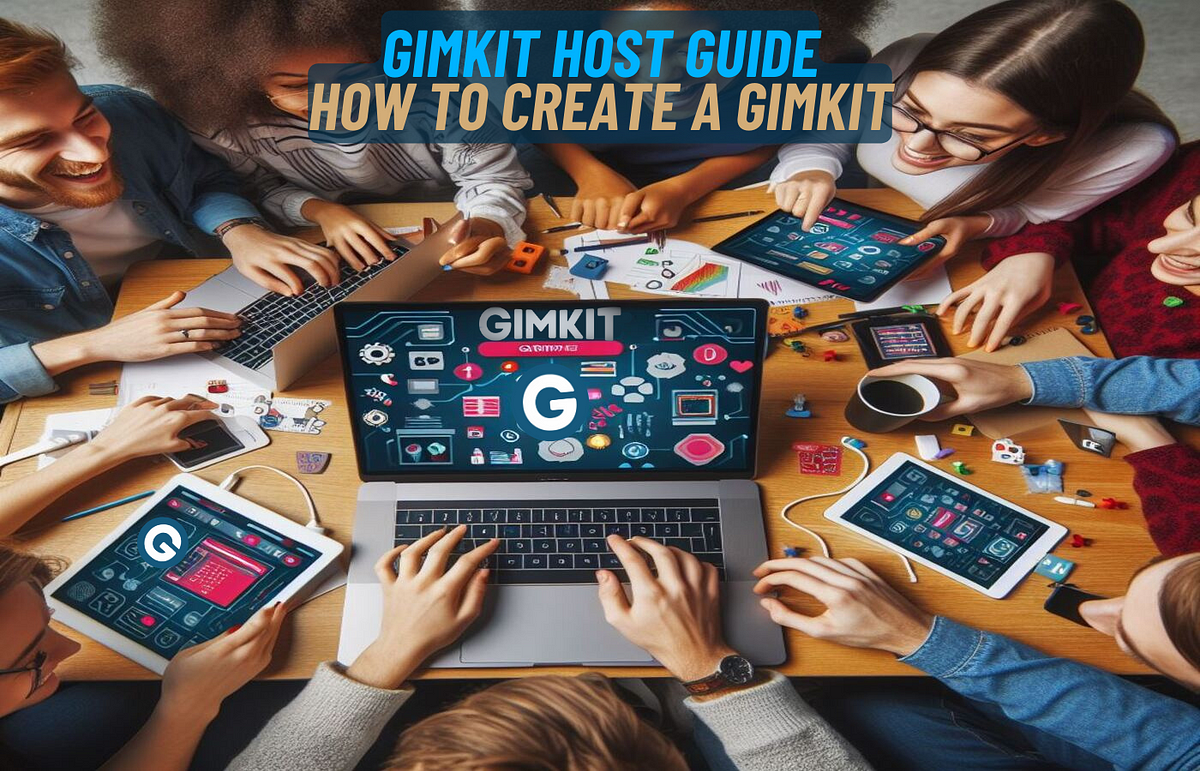Introduction
In today’s classrooms, keeping students focused and engaged can be a major challenge. With distractions at every turn, educators are constantly seeking innovative tools to boost participation and make learning more interactive. That’s where Gimkit comes in—a dynamic, game-based learning platform designed to turn academic content into an engaging competition.
As a Gimkit host, your role is central. You control the pace, structure, and energy of each session, transforming passive learning into an active, fun-filled experience. Whether you’re new to Gimkit or looking to refine your hosting skills, this comprehensive guide will walk you through everything you need to know.
From setting up your first game to using advanced features and reading post-game analytics, you’ll discover how to create a classroom experience students actually look forward to. Let’s dive into how you can master the art of being a Gimkit host and unlock a new level of interactive learning.
What Is a Gimkit Host?
A Gimkit host is the person (typically a teacher or educator) who creates, manages, and leads live games on the Gimkit platform. Hosting a game involves selecting a question set (known as a “kit”), choosing the appropriate game mode, adjusting settings, sharing the game code with students, and guiding them through the gameplay.
The host has full control over how the game unfolds. You can start, pause, and end the game, monitor player progress in real time, and access detailed reports afterward. Hosting also allows you to customize experiences for different grade levels, learning styles, and subjects—making it a powerful tool for both in-person and remote classrooms.
Step-by-Step Guide to Hosting a Gimkit Game
1. Set Up Your Teacher Account
To host a Gimkit session, you must first have a teacher account. Setting up is simple and takes only a few minutes. Once you’re logged in, you’ll have access to your dashboard where you can create kits, launch games, and track student progress.
2. Create or Choose a Kit
Kits are the question sets you’ll use in your games. You can create your own or use ones shared by other educators. While creating your own allows for full customization, browsing existing kits saves time and may expose you to new ideas.
When making a kit:
- Use clear, concise questions.
- Add visuals for engagement.
- Include a mix of question types (e.g., multiple choice, true/false).
3. Choose the Game Mode
Gimkit offers a variety of game modes tailored to different learning environments:
- Classic Mode – Players answer questions individually.
- Team Mode – Students collaborate to earn shared points.
- Trust No One – Mystery and deduction-based gameplay.
- Infinity Mode – Endless play for practice and review.
Choose the mode that fits your lesson objective and class size.
4. Customize Your Game Settings
Before launching the game, fine-tune the settings to match your teaching style:
- Adjust the game duration.
- Enable or disable power-ups.
- Control how much money students earn per question.
- Decide whether students can rejoin after leaving.
These settings shape the difficulty, pace, and strategy of the game.
5. Launch the Game
After finalizing the settings:
- Click “Continue” to get a unique game code.
- Share this code with students.
- Wait for all players to join, then click “Start.”
You’ll see a live dashboard showing real-time stats, including player earnings, progress, and rankings.
Best Practices for Gimkit Hosts
1. Create a High-Energy Atmosphere
Your tone and energy as a host set the vibe for the game. Speak enthusiastically, offer praise, and keep the momentum up. A fun atmosphere motivates students to participate more actively.
2. Monitor Progress in Real Time
Watch for students who are struggling or excelling. Use this insight to adjust pacing or stop to explain difficult concepts. You can also identify and address any off-task behavior.
3. Use Kits Strategically
Don’t just play for fun—play with purpose. Use Gimkit to:
- Review before a test.
- Reinforce key concepts.
- Warm up or cool down a lesson.
- Replace traditional quizzes.
4. Encourage Student-Created Kits
Let students design their own kits. This not only boosts engagement but also deepens their understanding of the topic. You can then host a game using their content, giving them a sense of ownership.
5. Use Power-Ups Wisely
Power-ups like multipliers, insurance, and freeze can make the game more exciting—but they can also be distracting. Disable them when you need a more focused environment or enable them to boost energy during longer sessions.
After the Game: Analyzing Results
Hosting doesn’t end when the game does. Use Gimkit’s built-in analytics to assess learning outcomes.
Individual Reports
These show how each student performed. Use them to pinpoint strengths and areas that need review.
Class Summary
Get a big-picture view of how your class did overall. This is useful for identifying common misconceptions.
Exporting Data
You can export performance data to your grading system or keep it for parent-teacher conferences.
Benefits of Being a Skilled Gimkit Host
- Higher Engagement: Students are more involved when learning feels like a game.
- Immediate Feedback: Live results let you adjust instruction in real time.
- Customized Learning: Adjust settings and content to fit your students.
- Teamwork and Competition: Modes like Team and Trust No One promote collaboration and strategic thinking.
- Scalability: Works in small groups or large classrooms, online or offline.
Common Mistakes to Avoid
- Not Testing the Game First: Run a quick test to avoid technical hiccups.
- Overcomplicating Kits: Keep it simple and age-appropriate.
- Ignoring Analytics: Post-game data is crucial for planning your next steps.
- Letting the Game Drag: Set a time limit to keep energy up.
- Overusing Power-Ups: Balance fun with learning value.
PocketMemoriesNet Blog: Preserve and Share Life’s Best Moments
Conclusion
Hosting a Gimkit game is more than just pushing buttons—it’s about creating an engaging, responsive learning environment where students are excited to participate. By understanding how to choose the right kits, modes, and settings, you can transform even the driest topics into vibrant classroom experiences.
A skilled Gimkit host does more than run a game; they read the room, adjust in real time, and use data to shape future lessons. With practice and thoughtful preparation, Gimkit can become one of the most powerful tools in your teaching toolbox.
Whether you’re reviewing content, introducing new topics, or just adding a spark of fun to your lesson, hosting with intention makes all the difference. Step into the role of Gimkit host with confidence—and watch your students light up with learning.
FAQs
1. How do I host a live Gimkit game?
To host a live Gimkit game, log into your teacher dashboard, select a kit, choose a game mode, customize settings, and share the game code with your students.
2. Can students host Gimkit games?
Students cannot host games on their own unless they have a teacher account. Hosting is designed for educators to maintain control over classroom experiences.
3. How many players can join a Gimkit game?
The number of players varies by subscription. The free version has a player cap, while upgraded plans allow more participants and features.
4. What are the responsibilities of a Gimkit host?
A Gimkit host creates or selects kits, manages the game setup, starts and ends sessions, monitors gameplay, and analyzes results to support student learning.
5. Is Gimkit suitable for remote learning?
Yes, Gimkit works seamlessly in virtual classrooms. You can host live games via video calls, making it ideal for hybrid or remote instruction.